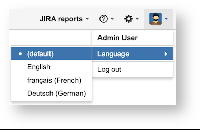By default, there is 60 seconds query timeout after which report generated queries will be canceled. The purpose of this timeout is to avoid too long execution of too complex ad-hoc queries (when you join too many dimensions in rows or columns).
默认情况下,查询报告时如超过60秒,此查询将会被取消。此超时的目的是避免执行太复杂的自组织查询(当您在行或列中加入太多维度)时太长。
If you have reports that fail the query timeout error and you need help optimizing these reports, then please export and send the report definition to eazyBI support.
If you still would like to increase this timeout value then add the following to the advanced settings text area field:
|
|---|
In this example query timeout will be increased to 120 seconds.
You can increase the query timeout only if you are using the child process (which is recommended to reduce the impact of complex and long queries to the main Jira JVM process).
Increase concurrent report queries
The default number of max concurrent eazyBI report queries is 10 (before eazyBI version 3.1.0 the default was 30). If more MDX queries are made simultaneously, then new queries will wait until previous will finish.
默认最大当前eazyBI 报告查询队列为10;如果同时进行多个MDX查询,则新查询将会在上一个查询结束后开始。
If you have a powerful server with many CPU cores and you would like to allow more concurrent MDX queries then you can increase max queries value in eazyBI advanced settings with:
|
|---|
In this example max value will be increased from 10 to 20. Or if you would like to reduce the number of concurrent MDX queries (to reduce the impact of slow queries on the overall Jira performance) then you can also reduce this setting.
You can increase the concurrent report queries only if you are using the child process.
Increase database max pool size
Each eazyBI processes, like displaying report results or performing import, requires connection to the database. By default eazyBI is allowed to use 20 concurrent connections to database. If you see errors in log files like
ActiveRecord::ConnectionTimeoutError (could not obtain a
database connection. The max pool size is currently 20; consider
increasing it.)
Increase eazyBI connection pool size in eazyBI advanced settings, as example following settings will increase max pool size to 40
|
|---|
After saving advanced settings go to Database connection tab and update there to change database connection pool size.
After updating advanced settings please disable and then re-enable eazyBI plugin from Jira administration Add-ons page.
Enable memory monitoring
You can enable eazyBI to monitor Jira JVM heap memory usage and to cancel report queries if after Java garbage collection less than 10% of free Java heap memory is available (to prevent slowdown of Jira JVM process due to too frequent garbage collection).
|
If you are getting OutOfMemory errors when running eazyBI reports then
- either increase JIRA JVM_MAXIMUM_MEMORY if it is set too low
- or investigate corresponding eazyBI reports which are causing these errors (export and send report definition to eazyBI support if you need help)
Memory monitoring is enabled by default starting from eazyBI version 3.2.0.
Enable Mondrian debug logging
If you would like to debug Mondrian MDX queries, that are generated by eazyBI, or to see all executed SQL statements then you can enable Mondrian MDX and SQL logging with
|
You can see the Mondrian debug log in Jira home directory log/eazybi-mondrian.log file.
Background job queues
Available from eazyBI version 3.3.0.
There are several background job queues in eazyBI:
- regular_import – for source application imports that are scheduled at a regular frequency.
- application_import – for source application imports that are started manually.
- file_import – for uploaded source file imports.
- dashboard_email – sending emails for dashboard email subscriptions.
You can see the status of background job queues from eazyBI System administration / Background jobs page.
By default, one parallel background job can be executed in each queue. If you would like to increase the size of the queue, then specify size setting for this queue, for example:
|
|---|
If you would like to limit that no background jobs are executed during some hours (e.g. during high load hours of Jira) then specify either disabled_hours or enabled_hours setting, for example:
|
|---|
or
|
|---|
In both cases, manual data imports will not be done from 9:00 to 18:00 (using the Jira server time zone).
If you change disabled_hours or enabled_hours setting, then it will be checked each 10 minutes. If you change size setting then you need to disable and re-enable the eazyBI plugin.
Enable Import profiling logging
If you would like to monitor import process performance and see how much time takes each subprocesses there, you could enable Import profiling.
|
|---|
You could see details how long import and each import subprocess run in Jira home directory log/eazybi-queues.log files.
Local REST API requests
If it is not possible to configure your Jira server to enable local REST API requests then these local REST API calls during Jira issues import can be disabled with
|
|---|
Please take into account that some eazyBI features (like Jira Agile and Tempo Timesheets custom fields import) will not fully work when local REST API requests will be disabled.
If it is necessary to use a different Jira base URL for local REST API requests (e.g. specify localhost and corresponding port number) then specify this local REST API base URL (available from eazyBI version 3.0.0):
|
|---|
Export to PDF using PhantomJS
See Export to PDF documentation page.
Additional locales
System administrators can enable additional user interface languages (locales). Currently, French, German and Latvian locales are included in addition to the default English locale. The additional locales can be enabled with:
|
|---|
When additional locales are added then users will be able to select a different language from the top navigation:
If you would like to change the default locale from English to a different language then add in the locales section, for example:
|
|---|
If you would like to help to maintain additional eazyBI user interface languages then please contact eazyBI support.
Additional source applications
You can add authentication keys for Google Spreadsheets, Harvest, and FreshBooks source applications to enable data import from these sources. After adding authentication keys as described below these source applications will be available in Source Data tab when adding new source application.
If you need to add additional source applications in eazyBI for Jira Cloud, then add only the following advanced settings and list the additional application types, for example:
|
|---|
Google Spreadsheets
- Create project (or use existing project) at https://console.developers.google.com.
- In API section enable Drive API.
- In Credentials section create a new Client ID for web application and
- In Authorized JavaScript Origins enter your JIRA server Base URL
- in Authorized Redirect URI enter
JIRA_BASE_URL/plugins/servlet/eazybi/source_applications/auth/google_spreadsheets/callback(substituteJIRA_BASE_URLwith your Jira server Base URL)
- In eazyBI advanced settings specify Client ID and Client secret that were created by Google:
|
|---|
Harvest
- In Harvest Account settings / Integrations click on OAuth2 Clients.
- Create a new client and in Redirect URI enter
JIRA_BASE_URL/plugins/servlet/eazybi/source_applications/auth(substituteJIRA_BASE_URLwith your Jira server Base URL). - In eazyBI advanced settings specify Client ID and Client secret that were created by Harvest:
|
|---|
Freshbooks
Available from eazyBI version 4.0.
- Register as a FreshBooks OAuth consumer.
- In eazyBI advanced settings specify the OAuth consumer key (the portion of your account domain before freshbooks.com) and the generated consumer secret:
|
|---|
Zendesk
Available from eazyBI version 4.3.2.
In eazyBI advanced settings enable Zendesk source application:
|
|---|